To edit a report, from the appropriate report detail window, choose Edit this Report under Common Tasks. A window similar to the following will appear.
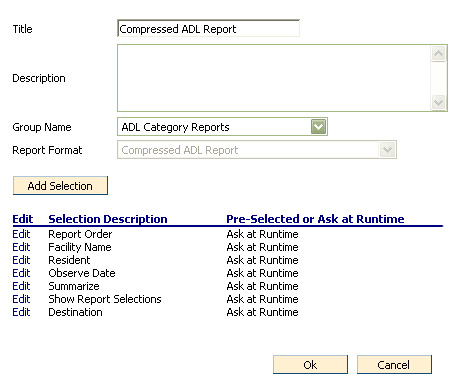
Copy Reports
Reports can be copied and saved as a new report. To copy a report click Copy and Save as New Report under Common Tasks. Type a name for the new report in the field provided. The new report can be located under the same report grouping/category as the report it was copied from.
Delete Report
Reports can be deleted using the Delete this Report link under Common Tasks. Deleted reports are moved to the "Reports Recycle Bin" on the Administration tab, and can be restored from there if necessary.
To Export a Report