To Edit Facility Information
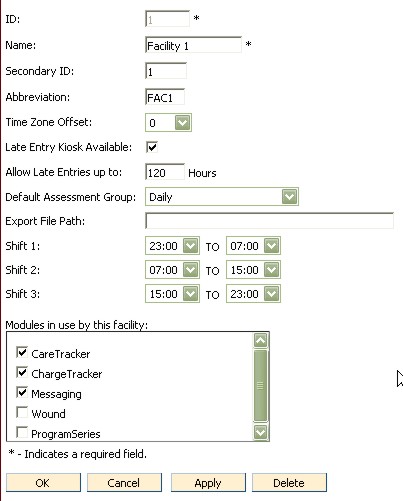
Fields included on the Facility Information window are:
ID - User defined facility identifier - this is a field that cannot be edited after the initial creation of the facility
Name - Facility name
Secondary Id - The Secondary Id field is an optional field that is primarily used when integrating with other software vendors. This field would be utilized if a facility has multiple identifiers across applications.
Abbreviation - Shortened form of facility name
Time Zone Offset - Choose from the drop down the time zone difference between the facility/kiosk and the server. The server time zone is "0," with one time zone to the east being "+1" and one time zone to the west being "-1," etc. The user must log out for the new setting to take effect.
Late Entry Kiosk Available - Mark this checkbox to allow late entry of observations via the kiosk. When entering Late Entry mode, the system will prompt the user for an effective time & date. The system will then use this time and date to stamp observations and appears at the top of the resident selection screen as a reminder that a "false" date has been entered. The system limits the time allowed to "go back" based on the setting in facility information "Allow Entries up to XX Hours" in order to limit the length of time that can pass for missed observations. A reason code explanation must also be entered for audit purposes (this explanation appears on corrected observation reports).
Allow Entries up to XX Hours - Enter the number of hours the system will allow the user to "go back" when using the Late Entry Kiosk. This limits the length of time that can pass for missed observations.
Default Assessment Group - A facility or corporation can set a Default Primary Assessment Group for any new residents. The default is used in Resident Maintenance, however, the main purpose of this default assessment group is for interfacing. EIS will assume the default group when no assessment group is specified in the import.
When changing the default assessment group in Facility maintenance a prompt asks the user to update all resident assessment groups. If they answer yes, then it will set all residents in that facility to have a primary assessment group of the default group. It will only update residents that already have a primary group, residents with no primary will remain without a primary.
Export File Path - Directory/folder location of the export file. Only a path/location can be entered into this field, followed by a "\". The file name is always EXPORT.TXT.
For Shift Information Edits - If shifts are set as a corporate maintained function, it is only necessary to update the shift times for corporate. But if shifts are facility specific, it will be necessary to update the shift times for each facility affected by the change.
Modules in use by this facility - The checked modules are activated for the selected facility. Modules may also be setup from the View or Install Modules or Kits link under the Administration tab.
Common Tasks
Daily Clinical Management Configuration
Password Requirements Configuration
Family Communication Configuration