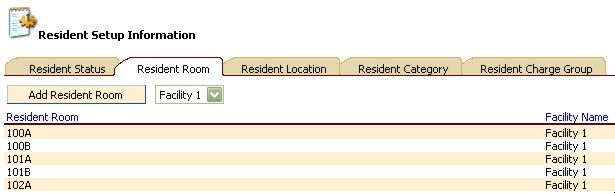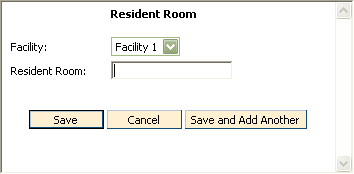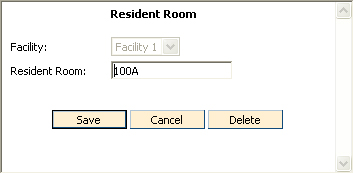Resident Room Information
To Access
Resident Room Information
- From the ChargeTracker Main Menu window, choose
Setup Information.
- From the ChargeTracker Setup window, choose
Resident Setup Information. Click
the Resident Room tab.
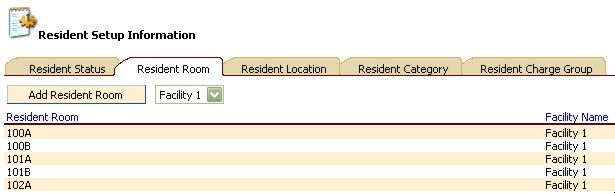
Existing resident room numbers will be displayed.
To Add a New Resident Room
Number
- In Resident Setup Information,
on the Resident Room tab, click the Add Resident Room button. The
Resident Room window will appear.
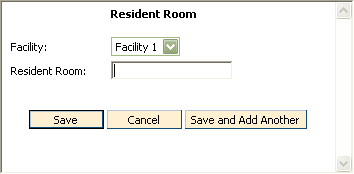
- Click the down arrow
to the right of the Facility Name field to choose your facility.
- Type in the new Resident
Room number in the Resident Room field.
- Click Save. To add
multiple room numbers, click the "Save and Add Another" button.
Click Cancel
to exit the window without saving changes.
To Edit a Resident Room Number
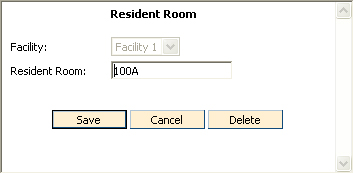
- To
edit a Resident Room number, highlight the existing text then type in
the new information.
- Click
the Save button to save changes. Click
Cancel to exit without saving changes.
To Delete a Resident Room Number
Only Room Numbers that are not in use may
be deleted.
- From the ChargeTracker Main Menu window, choose
Setup Information.
- From the ChargeTracker Setup window, choose
Resident Setup Information.
- From the Resident Setup Information window, click
the Resident Room tab.
- Double click the Resident Room you wish to remove.
- From the Resident Room window, click the Delete
button.