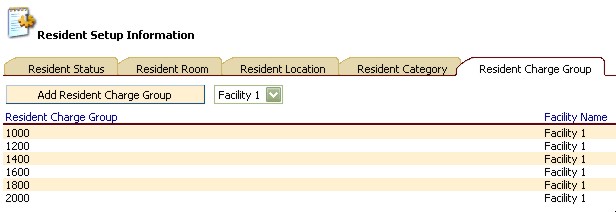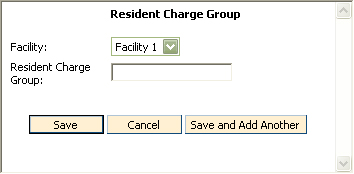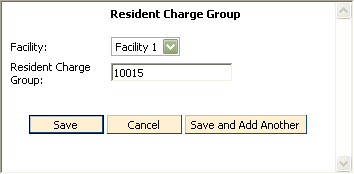Resident Charge Group Information
Resident Charge Group is a user-defined
field that can be used to group residents in any way desired.
To Access Resident Charge Group Information
- From the ChargeTracker Main Menu window, choose
Setup Information.
- From the ChargeTracker Setup window, choose
Resident Setup Information. Click the Resident Charge Group tab.
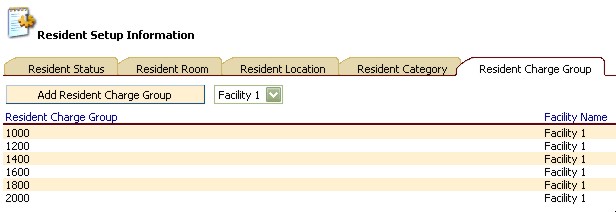
Existing resident categories will be displayed.
Note:
if logged
in as a Corporate user, the categories added by Corporate will displayed.
If logged
in as a Facility user, only the categories unique to that facility will
be displayed (security may prevent you from viewing category codes that
were added by Corporate).
To Add a New Resident Charge
Group
- In Resident Setup Information,
on the Resident Charge Group tab, click the Add Resident Charge Group
button. The
Resident Charge Group window will appear.
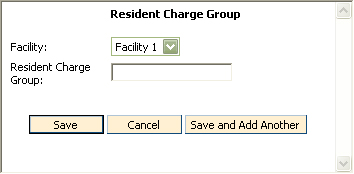
- Click the down arrow
to the right of the Facility Name field to choose your facility.
- Type in the new Resident
Charge Group name in the Resident Charge Group field.
- Click Save. To add
multiple charge groups, click the "Save and Add Another" button.
Click Cancel
to exit the window without saving changes.
To Edit a Resident Charge Group
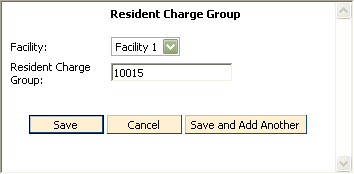
- To
change Resident Charge Group, highlight the existing text then type in
the new name.
- Click
the Save button to save changes. Click
Cancel to exit without saving changes.
To Delete a Resident Charge Group
Only Charge
Groups that are not in use may be deleted.
- From the ChargeTracker Main Menu window, choose
Setup Information.
- From the ChargeTracker Setup window, choose
Resident Setup Information.
- From the Resident Setup Information window, click
the Resident Charge Group tab.
- Double click the Resident Charge Group you wish
to remove.
- From the Resident Charge Group window, click the
Delete button.