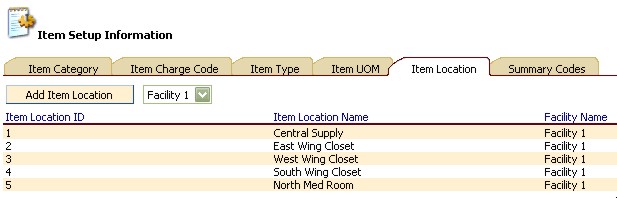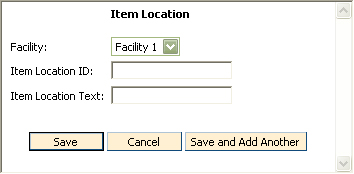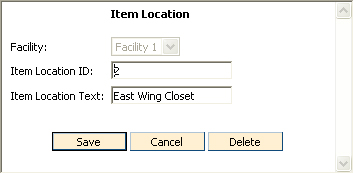Setup Item Location Information
To Access
Item Location Setup Information
- From the ChargeTracker Main Menu window, choose
Setup Information.
- From the ChargeTracker Setup window, choose
Item Setup Information. Click the Item Location tab.
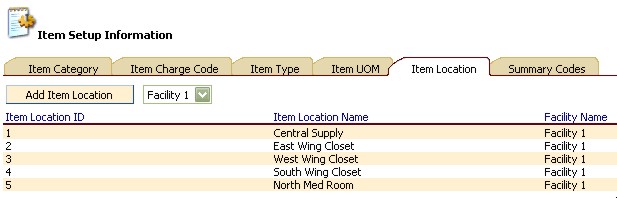
Existing item locations will be displayed.
To Add a New Item Location
- In Item Setup Information,
on the Item Location tab, click the Add Item Location button. The Item
Location window will appear.
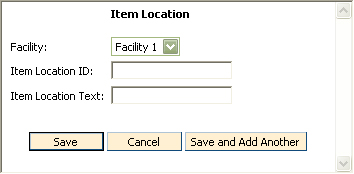
- Click the down arrow
to the right of the Facility Name field to choose your facility.
- Type in the new Item
Location name in the Item Location field.
- Click Save. To add
multiple locations, click the "Save and Add Another" button.
Click Cancel
to exit the window without saving changes.
To Edit an Item Location
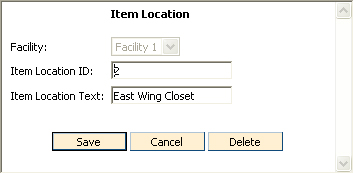
- To
change Item Location, highlight the existing text then type in the new
Location name.
- Click
the Save button to save changes. Click Cancel to exit without saving changes.
To Delete an Item Location
Only Locations that are not in use may be
deleted.
- From the ChargeTracker Main Menu window, choose
Setup Information.
- From the ChargeTracker Setup window, choose
Item Setup Information.
- From the Item Setup Information window, click
the Item Location tab.
- Double click the Item Location you wish to remove.
- From the Item Location window, click the Delete
button.