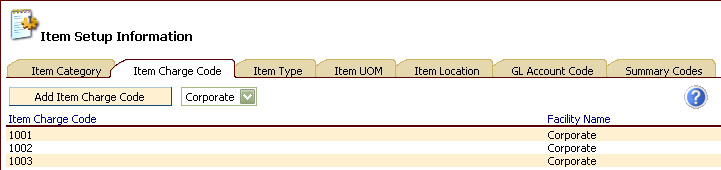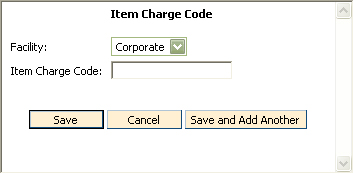Item Charge Code Information
To Access Item Charge Code Information
- From the ChargeTracker Main Menu window, choose
Setup Information.
- From the ChargeTracker Setup window, choose
Item Setup Information. Click
the Item Charge Code tab.
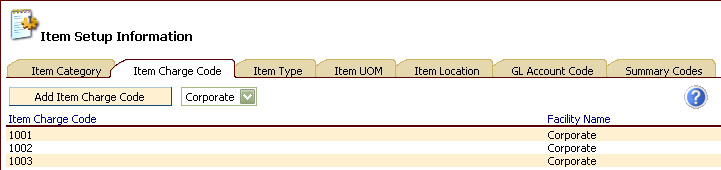
To
Add a New Item Charge Code
- From
the Item Charge Code tab, click Add Item Charge Code. A
"blank" Item Charge Code window will appear similar to the following.
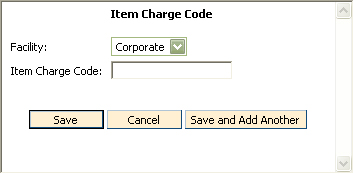
- Click
the down arrow to the right of the Facility Name field to choose your
facility.
- In
the Item Charge Code field, type the name of the new Charge Code.
- Click
Save. To add multiple charge codes, click the "Save and Add Another"
button. Click
Cancel to exit the window without saving changes.
To Edit an Item Charge Code
- To
change Item Charge Code, highlight the existing text in the Item Charge
Code field, then type in the new name.
- Click
the Save button to save changes. Click
Cancel to exit without saving changes.
To Delete an Item Charge Code
Only Charge Codes that are not in use may
be deleted.
- From the ChargeTracker Main Menu window, choose
Setup Information.
- From the ChargeTracker Setup window, choose
Item Setup Information.
- From the Item Setup Information window, click
the Item Charge Code tab.
- Double click the Item Charge Code you wish to
remove.
- From the Item Charge Code window, click the Delete
button.