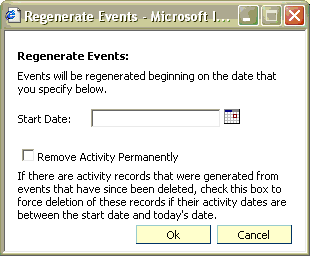Under Resident information in ChargeTracker, there is now an Events Tab. Events are "automatic charges" set up on a resident level so that a repetitive charge can be made without manually doing the charge each time.
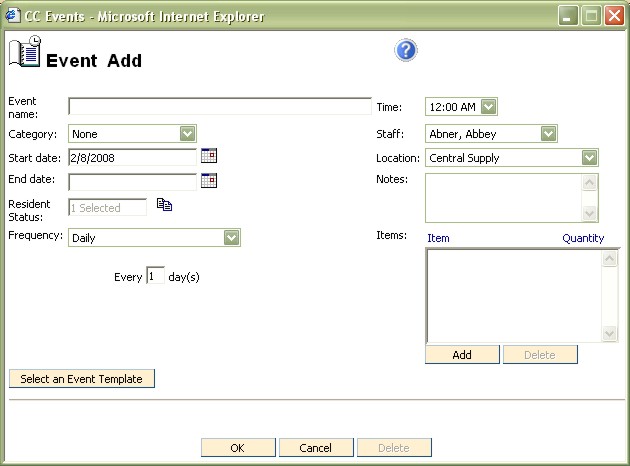
On the Events tab, you have the ability to add or edit an event. On the Event tab is a form containing the following information:
Event Name: Description of the event: Required
Category: Optional (For reporting purposes) : NOT Required
Start Date: The date in which you would like the automated charges to begin.
End Date: The date in which you would like the automated charges to end. NOT Required
Resident Status: Resident Status select list that allows you to specify the statuses that you want the event to be applied to. For instance, if you want an item to only be charged to Active residents, you would only select Active. However, if this was a charge (like Rental Equipment that would still be charged if the resident is simply Inactive, you would choose Active and Inactive. 1 Required
Frequency: Daily, Weekly, or Monthly. Similar to the scheduling options under CareTracker.
Time: The Time stamp you want applied to the charge. Defaults to 12:00AM
Staff: Staff person who applied this charge.
Location: Dispensing location for the charge/activity created by the event.
Notes: Any kind of note.
Items: You have the option to create as many Item/Quantity combinations that you would like for an event. However, each item can only be listed once. For instance, if you already have ABD Pad, Sterile 5X9 in your list and try to add again, it'll give you a message that it's already in your list and that if you need to edit quantity to simply double click on the item to change the quantity.
There is a Event Plugin that is controlled by the Plugin Manager. It polls every 10 minutes to look for any charges that it needs to create. Please note: The plugin is time sensitive during a given day. For instance, if the plug in runs at 10 a.m. on a given day and the event time specified is 12:00 p.m., the event will not be created until the first poll of the plug in after the noon hour.
Select an Event Template - On the Event Add window there is an option to Select an Event Template. Event Templates are created and stored on the ChargeTracker Main Menu and can be used to apply similar Events to many residents.
Regenerate Events - Regenerate events allows you to remove and/or replace activity records that have been created by the events function.
To Regenerate Events, enter the Start Date of the event-generated activity records you wish to remove/replace. Mark the "Remove Activity Permanently" check box if you want these records permanently deleted if they have activity dates between the Start date and today's date.