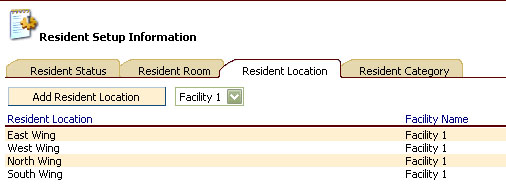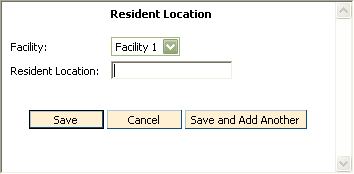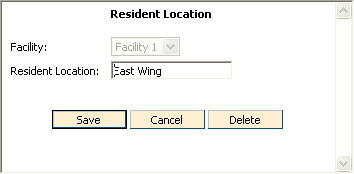Resident Location Information
To Access
Resident Location Information
- From the CareTracker Main Menu window, choose
Setup Information.
- From the CareTracker Setup window, choose Resident
Setup Information. Click
the Resident Location tab.
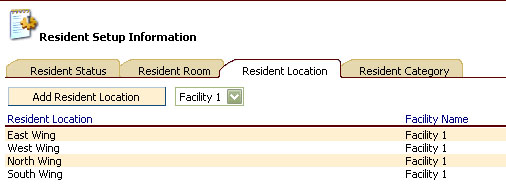
Existing resident locations will be displayed.
To Add a New Resident Location
- In Resident Setup Information,
on the Resident Location tab, click the Add Resident Location button.
The Resident
Location window will appear.
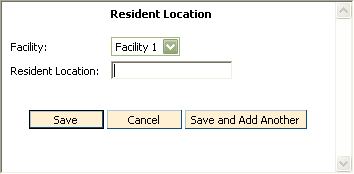
- Click the down arrow
to the right of the Facility Name field to choose your facility.
- Type in the new Resident
Location name in the Resident Location field.
- Click Save. To add
multiple locations, click the "Save and Add Another" button.
Click Cancel
to exit the window without saving changes.
To Edit a Resident Location
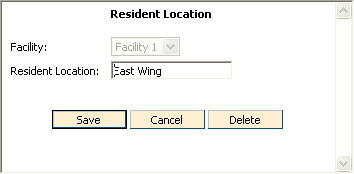
- To
change Resident Location, highlight the existing text then type in the
new Location name.
- Click
the Save button to save changes. Click
Cancel to exit without saving changes.
To Delete a Resident Location
Only Locations that are not in use may be
deleted.
- From the CareTracker Main Menu window, choose
Setup Information.
- From the CareTracker Setup window, choose Resident
Setup Information.
- From the Resident Setup Information window, click
the Resident Location tab.
- Double click the Resident Location you wish to
remove.
- From the Resident Location window, click the Delete
button.