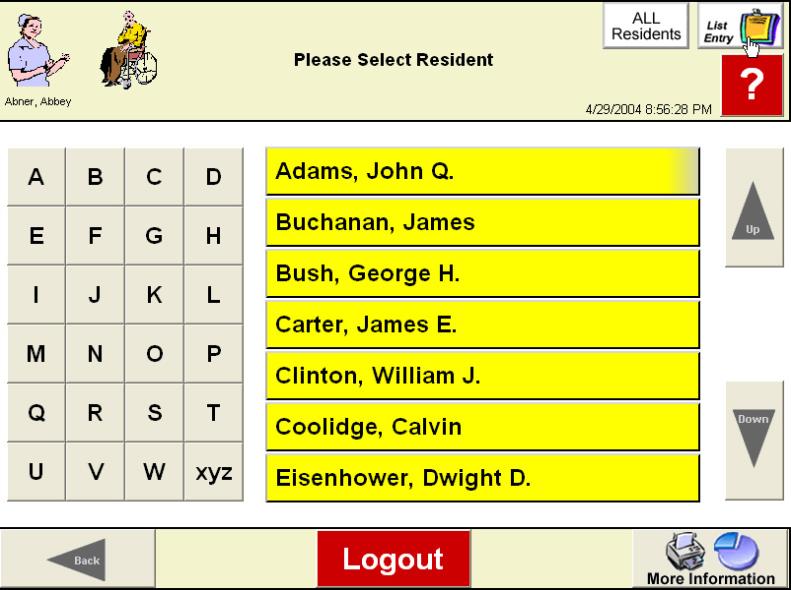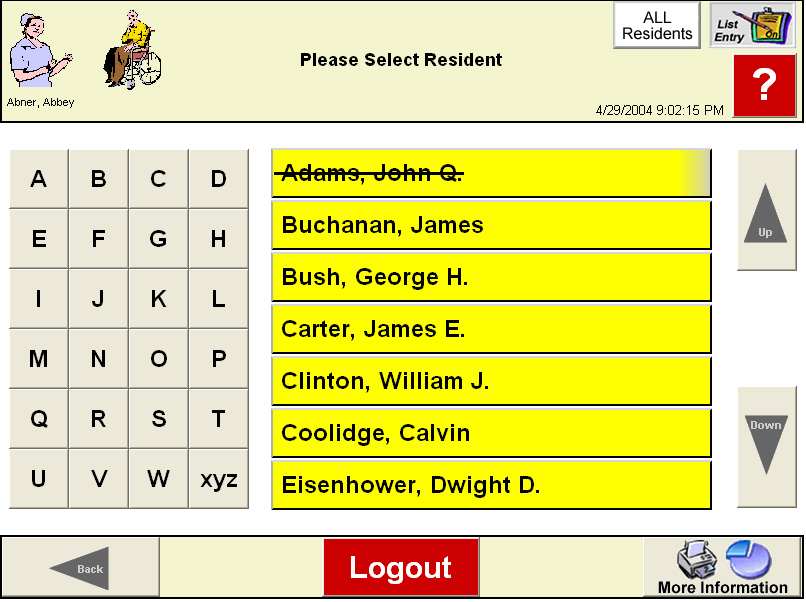Add an Observation
To Add a Resident Observation from the Kiosk
- On the Home Page or CareTracker tab, choose
"Run Kiosk."
- Log in, using your name and password.
- Select the resident from the list, then record
observations as appropriate. Those
observations that are highlighted as yellow, are scheduled observations
for the resident.
List Entry
The List Entry feature is used when you
have an observation that must be recorded for several residents. To
use List Entry:
- From the Kiosk Resident
screen, before selecting a resident, click the List Entry button on the
upper right corner of the kiosk window.
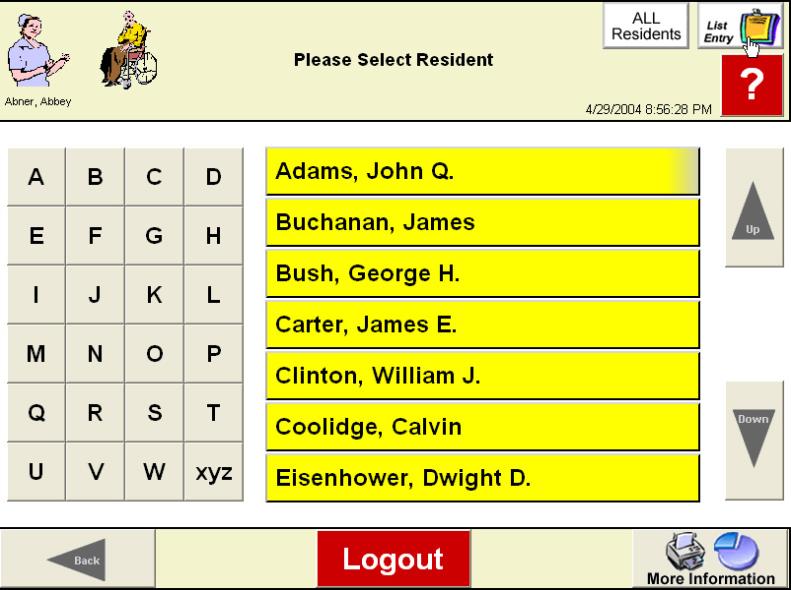
- Select the first
resident and proceed to the next window that will display only those series
that have been flagged as List Entry.
- Click on one of the
series and answer the question(s) for the current resident.
- Click the Finish
and Go to Next Resident button.
- The Resident screen
will appear on the kiosk, and the resident's name (for whom you just recorded
the observation) will be crossed off.
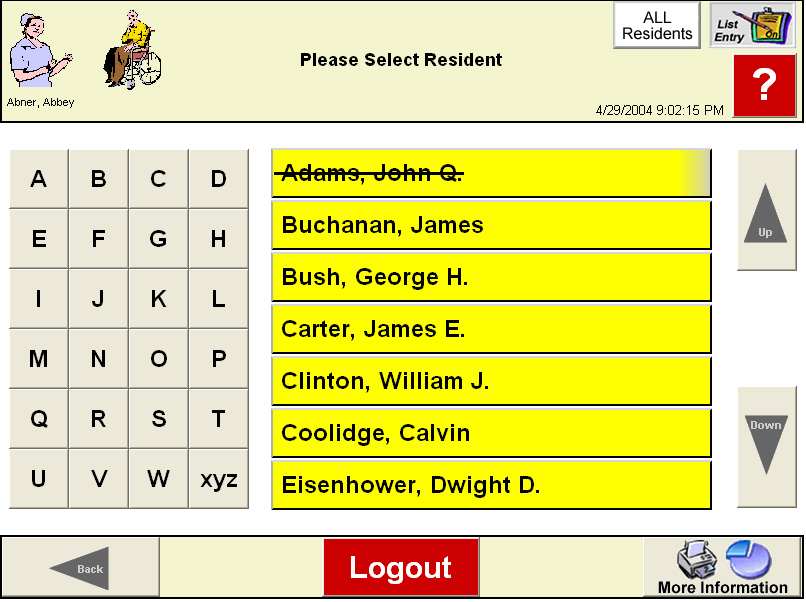
- Click the next resident's
name and answer the question(s) for the same observation, clicking Finish
and Go to Next Resident button. And
so on, until all observations for the series are complete.
To Add an Observation from Resident Information
- From the Resident Information browse window double-click
the resident that will receive the item. The
Resident Information detail window will appear.
- Click on the Observation tab at the bottom of
the resident information window, and select Add Observation.
- This will display the Kiosk view, allowing you
to document only on the selected resident. Go
through the kiosk, choosing the appropriate information.
- Click Exit on the kiosk to save changes and exit
the Observation Add window.
- Select Refresh under the Observation tab to view
newly created information.
Note: Once an observation has been added, only the date on the observation
can be changed. The
observation record can be deleted. If
the observation date is changed, or the observation record is deleted,
a mandatory history note window will appear where the staff member can
document why the change was made.