Company Maintenance is where the following company settings are maintained:
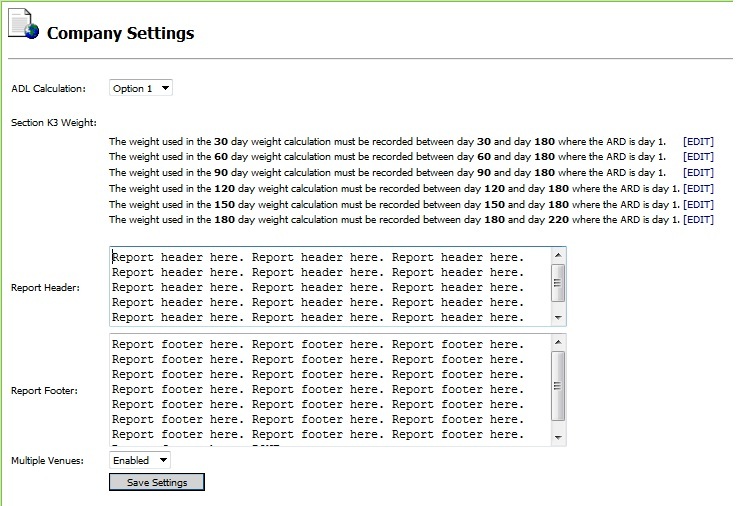
ADL Calculation - There are two options available to determine how ADL Calculations are calculated.
Option 1 - This is the default calculation for scoring ADL Self Performance and follows a strict interpretation of the "Scoring ADL Self Performance" flow chart in the RAI/MDS Manual except for the following:
A strict interpretation of the "Scoring ADL Self Performance" flow chart would return a score of zero for fewer than three observations on any ADL, however this option differs in that it returns a (-). This is also true in Option 2.
Option 2 - This setting uses the default calculations for ADL Self Performance except for the following:
Using Option 1 would return a score of 0.
Using Option 1 would return a score of 0.
Section K3 Weight – The weight selection windows can be used to control how the Section K Height and Weight report and the Weight Change report will determine which documented weight to use as the 30, 60, 90, 120, 150, and 180 day weight. Click Edit next to the weight window to select the window of days around which that window’s weight will be selected.
Report Header - This is the area to enter the text to include in a report header. Maximum length of the header text is 500 characters. Any carriage returns added to the header text by the user will be converted to spaces. To display the header text on a report, go to the specific report selections window and mark the checkbox Show Header. By default, the Show Header check box is not marked on any report.
Report Footer - The text for the report footer should be entered here. Maximum length of the footer text is 500 characters. Any carriage returns added to the header text by the user will be converted to spaces. To display the footer text on a report, go to the specific report selections window and mark the checkbox Show Footer. By default, the Show Footer check box is not marked on any report.
Multiple Venues: If enabled, individuals may be active in more than one facility within the company at the same time. Reports are available to view resident data across multiple venues.
After making any additions or changes to the Company Settings window, click the Save Settings button to save changes. Press Escape to exit without saving changes.
See Also
How to Run a Report in CareTracker