The Add Resident Wizard is activated when a new resident is being added and the resident's name is similar to an existing resident in the same facility. It will allow the user to view any similar resident names, and determine if the resident is already entered into the system.
If Multiple Venue is enabled, the Resident Wizard will search across all facilities within the organization. The search is dependent upon the additional facilities the staff person has access to.
To access the Add Resident Wizard
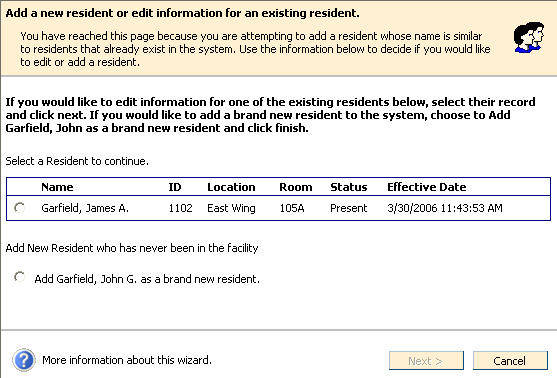
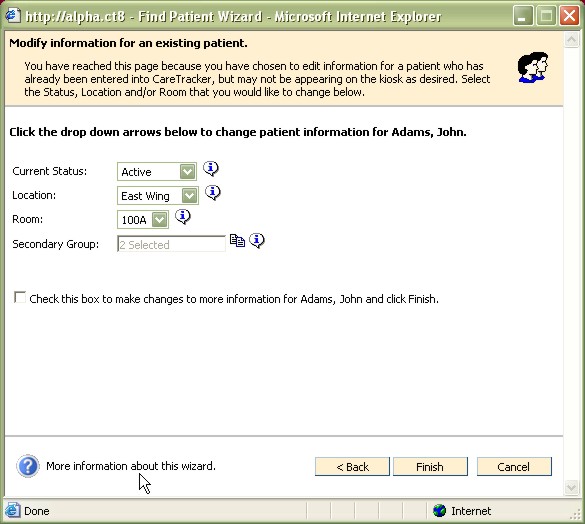
Current Status - Making a change to the status field will change how the resident appears in the resident browse list and on the kiosk.
Residents with an Active status will appear on the kiosk and in the resident browse list.
Residents with a Hold status will not appear on the kiosk, but will appear in the resident browse list.
Residents with a Discharged status will not appear on the kiosk or the resident browse list unless the 'Show Discharged Residents" checkbox is marked.
Changes made to this field will take effect immediately.
Location - Making changes to the Location field for a resident will change which kiosk the resident appears on if your kiosks are filtered to show only segmented groups of residents. If your kiosks are not filtered by location, changing this field will affect how the resident is listed on reports that are grouped by location.
Changes made to this field will take effect immediately.
Room - Making changes to a room number will change room information for the resident, but will not affect the kiosk on which a resident appears. Changing this field will affect how the resident is listed on the resident browse, and on reports that are ordered by room number.
Changes made to this field will take effect immediately.
Secondary Group - Secondary assessment groups are used to turn on lights for specific residents. Using secondary schedules allows you to have a more specific assessment plan for each resident.